October 7, 2025
2 min read
Invite a User to Your Organization
Send team invitations from the Organization dashboard, manage pending invites, and help recipients accept via SSO or password.
Overview
Inviting teammates lets you collaborate on inspections, templates, and reports within your organization workspace. This guide covers sending invitations, managing them, and how recipients accept and join.Who Can Invite
- Admins can invite users and assign roles - Members may have limited permissions depending on your plan and policySend an Invitation
1. Go to `Organization` → `Invitations` → click `Send Invitation`. 2. Fill out the form: - Email address (required) - Role: Member or Admin - Personal message (optional) 3. Click `Send Invitation`.Direct link: /organization/invitations/send/
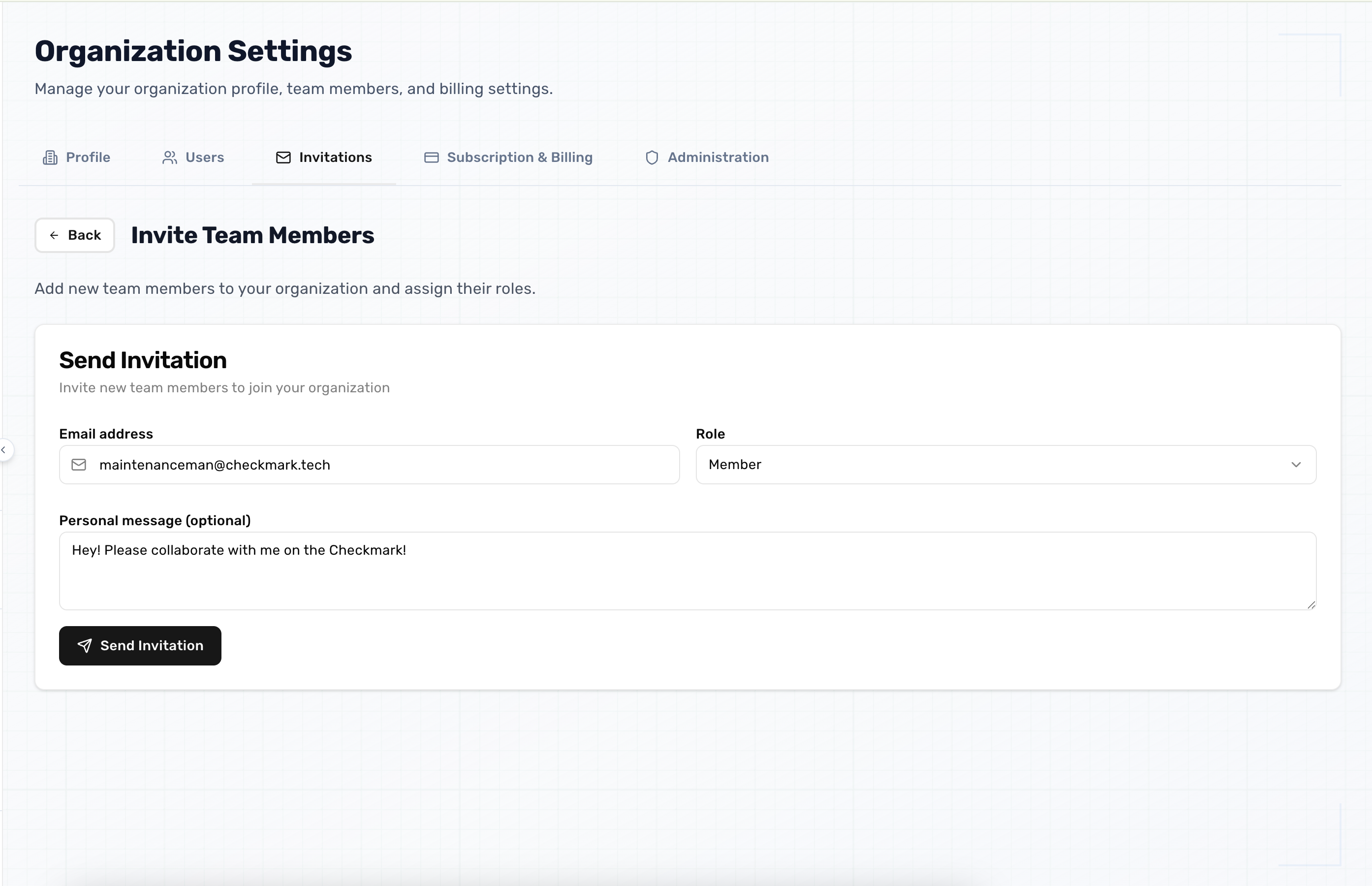
Notes
- Invitations are language-aware; emails are sent using the current user's selected language. - You must belong to an organization to send invitations.Manage Invitations
From `Organization` → `Invitations`, you can see overview stats and a paginated list. Each invite shows the email, role, sent date, and status.- Statuses:
- Pending: invite not yet accepted
- Accepted: invitee joined your organization
- Expired: past expiration time and no longer valid
- Actions:
- Resend: available for Pending or Expired invites, subject to cooldown
- Cancel: revoke a Pending invitation
- Resend cooldown: You may need to wait up to 24 hours between resend attempts.

Recipient Experience
Recipients receive an email with a secure link. After clicking the link:- If your organization uses Single Sign-On (SSO):
- They are redirected to your identity provider to complete sign-in.
- After successful SSO, they are returned to FixTraq and added to your org.
- If SSO is not configured:
- They land on an Accept Invitation page.
- They confirm their email and set first/last name and a password.
- After account creation, they are signed in and added to your org.
